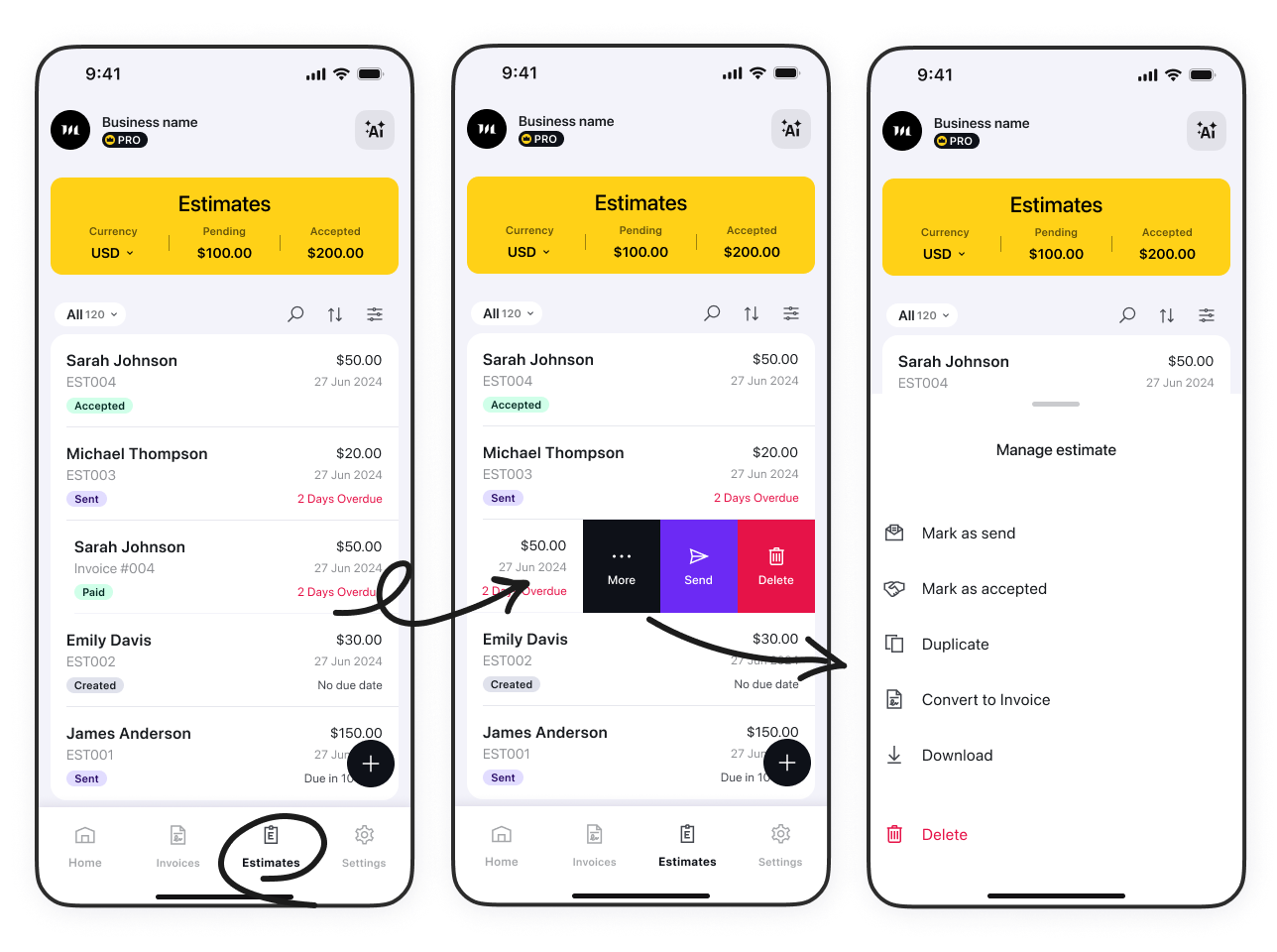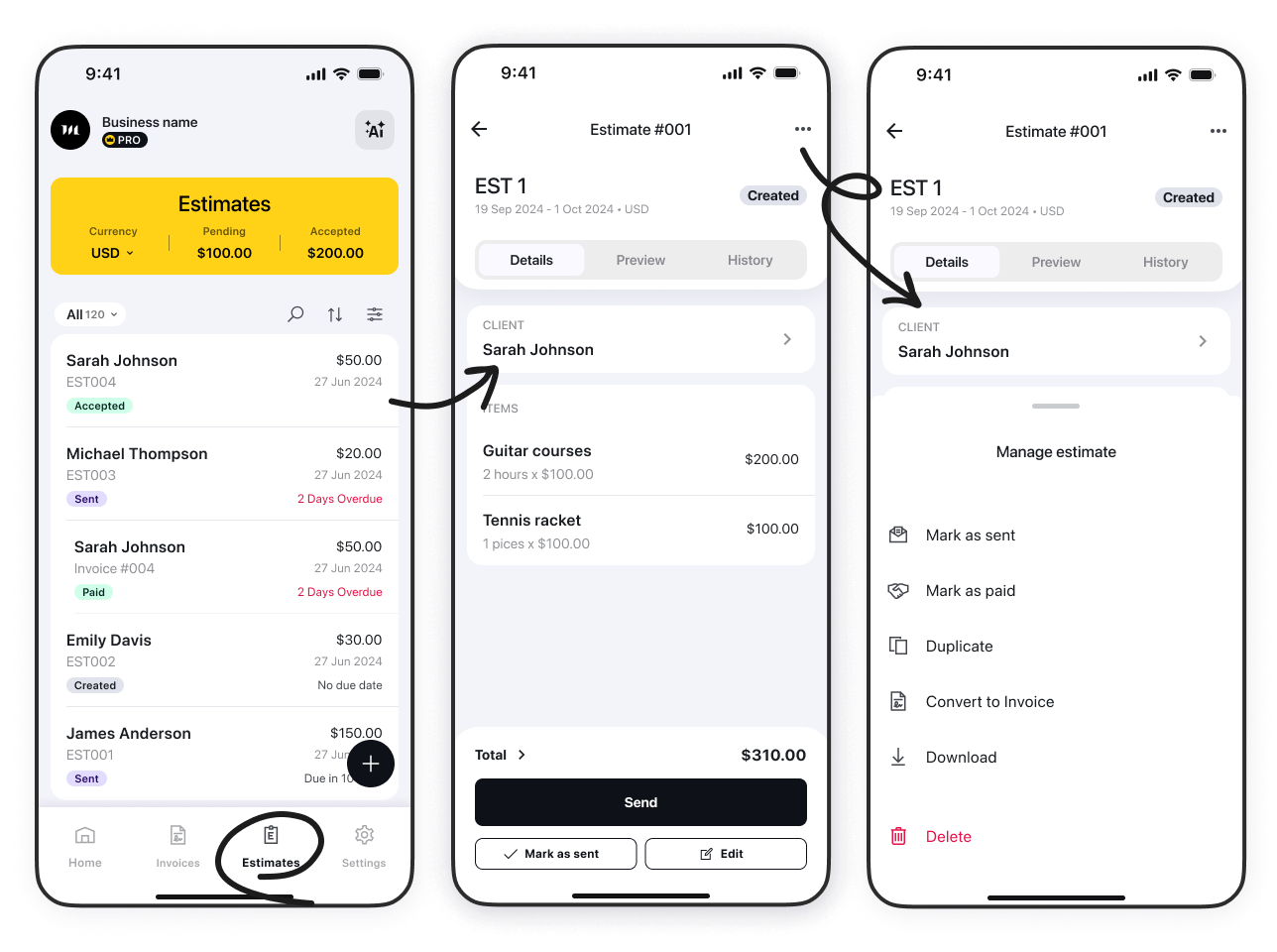How to Manage Estimates 💼

- Use the Quick Filters in the left corner of the screen to display the estimates that are:
- Pending (Created + Sent)
- Created
- Sent
- Accepted
- Use the Search field to search for a client name or estimate number.
- Use the Sorting feature to sort the list by:
- Creation date
- Issue date
- Client name
- Use the Filtering feature to filter the list by:
- Overdue status
- Issue date
Swipe left on an estimate to delete it, send it, or access the More menu to:
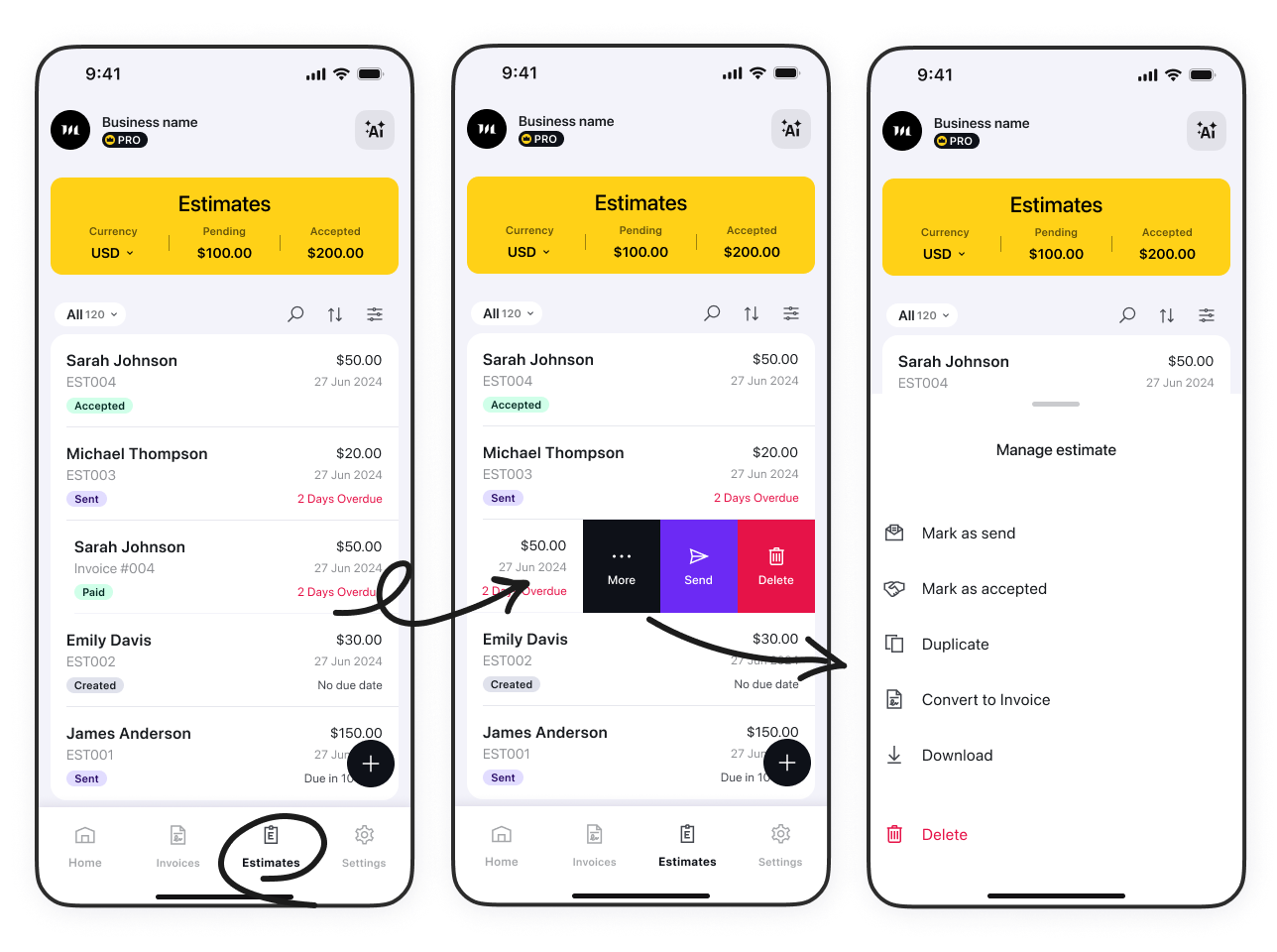
- Mark estimate as sent
- Mark estimate as accepted
- Duplicate
- Convert to invoice
- Delete
Guide To Managing an Estimate
Tap any estimate to manage it individually.
Tap the three-dot icon to be able to:
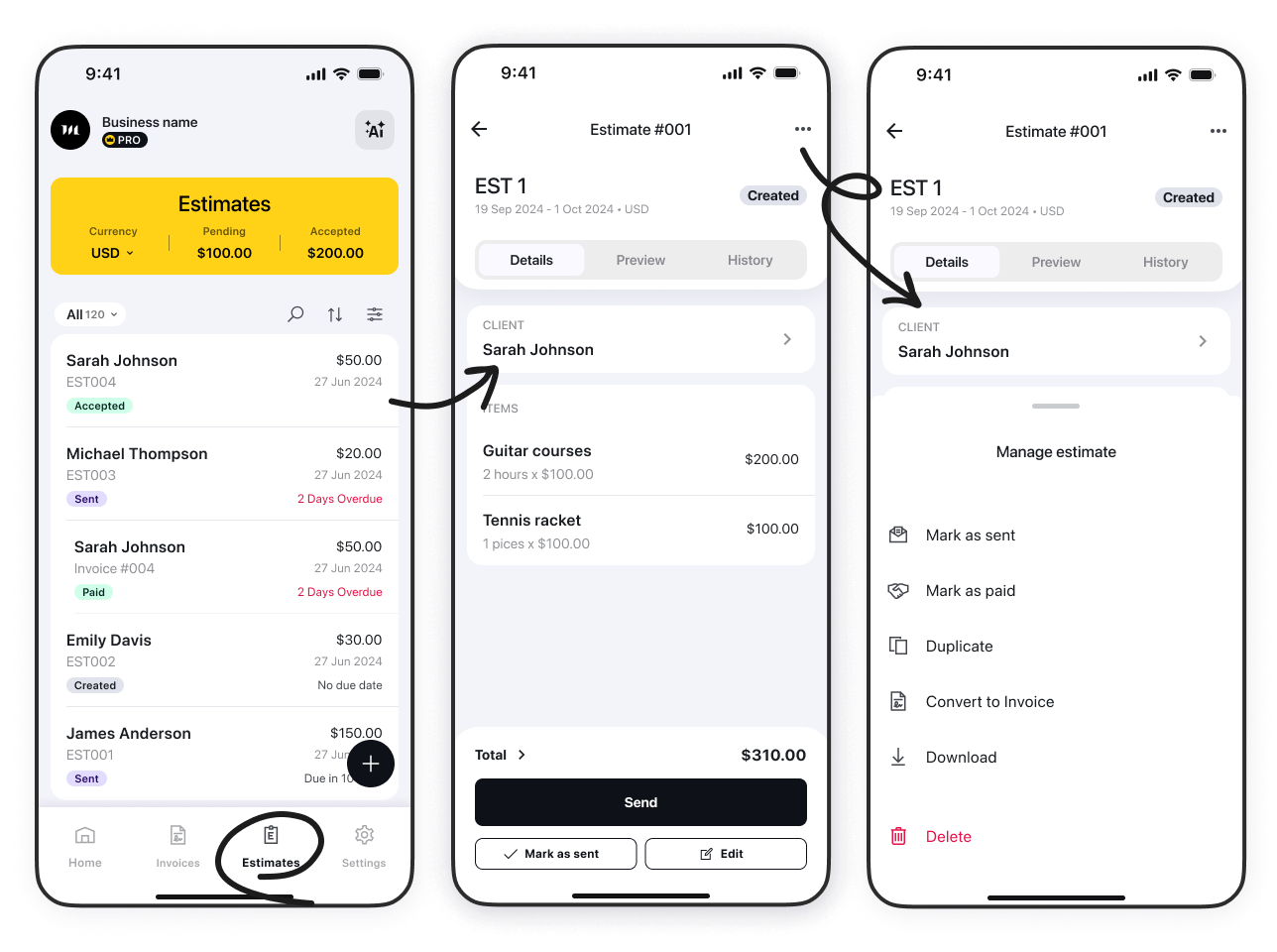
- mark estimate as sent
- mark estimate as accepted
- duplicate
- convert to invoice
- download
- view Estimate History
- delete
You're all set to create, send, and track estimates with ease. Happy estimating! 🚀