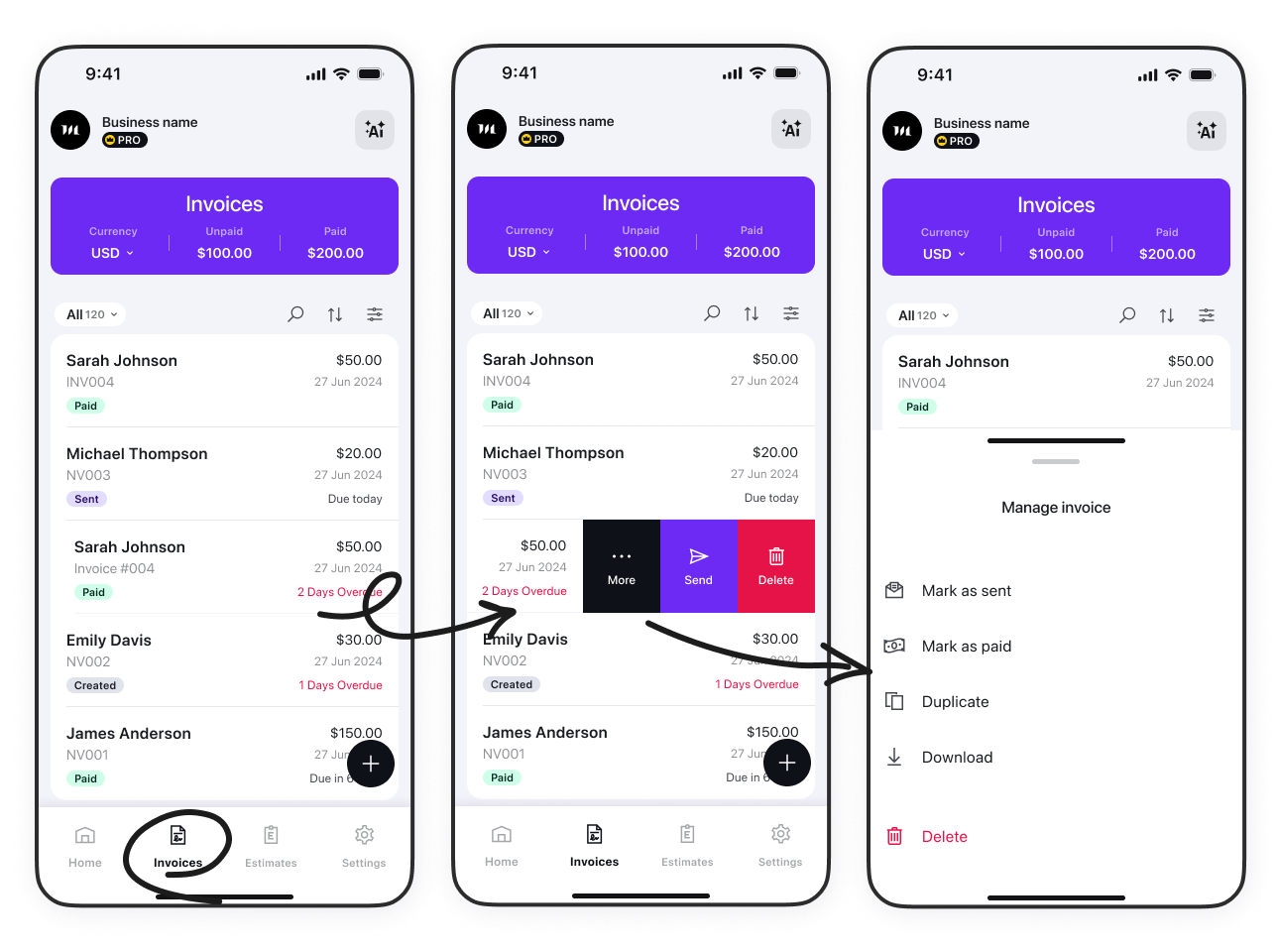How to Manage Invoices 📑

- Use the Quick Filters in the left corner of the screen to display the invoices that are:
- Unpaid (Created + Sent)
- Created
- Sent
- Paid
- Use the Search field to search for a client name or invoice number.
- Use the Sorting feature to sort the list by:
- Creation date
- Issue date
- Client name
- Use the Filtering feature to filter the list by:
- Overdue status
- Issue date
Swipe left on an invoice to delete it, send it, or access the More menu to:
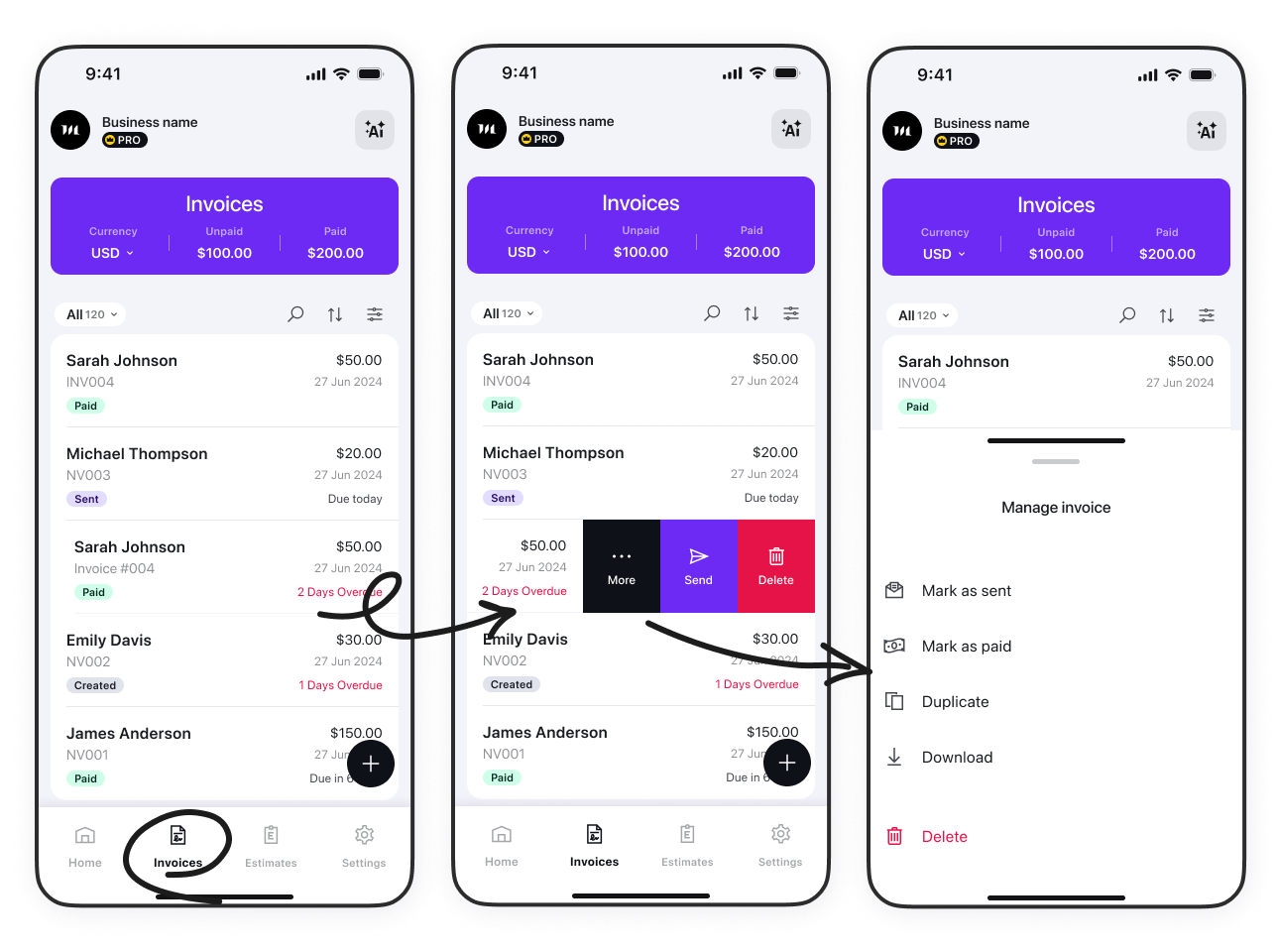
- Mark invoice as sent
- Mark invoice as paid
- Duplicate
- Delete
Guide To Managing an Invoice
Tap any invoice to manage it individually.

- Tap the three-dot icon to be able to:
- Mark invoice as sent
- Mark invoice as paid
- Duplicate
- Download
- View Invoice History
- Delete
That’s it! You’re all set to create, send, and manage invoices like a pro. Happy invoicing! 🎉