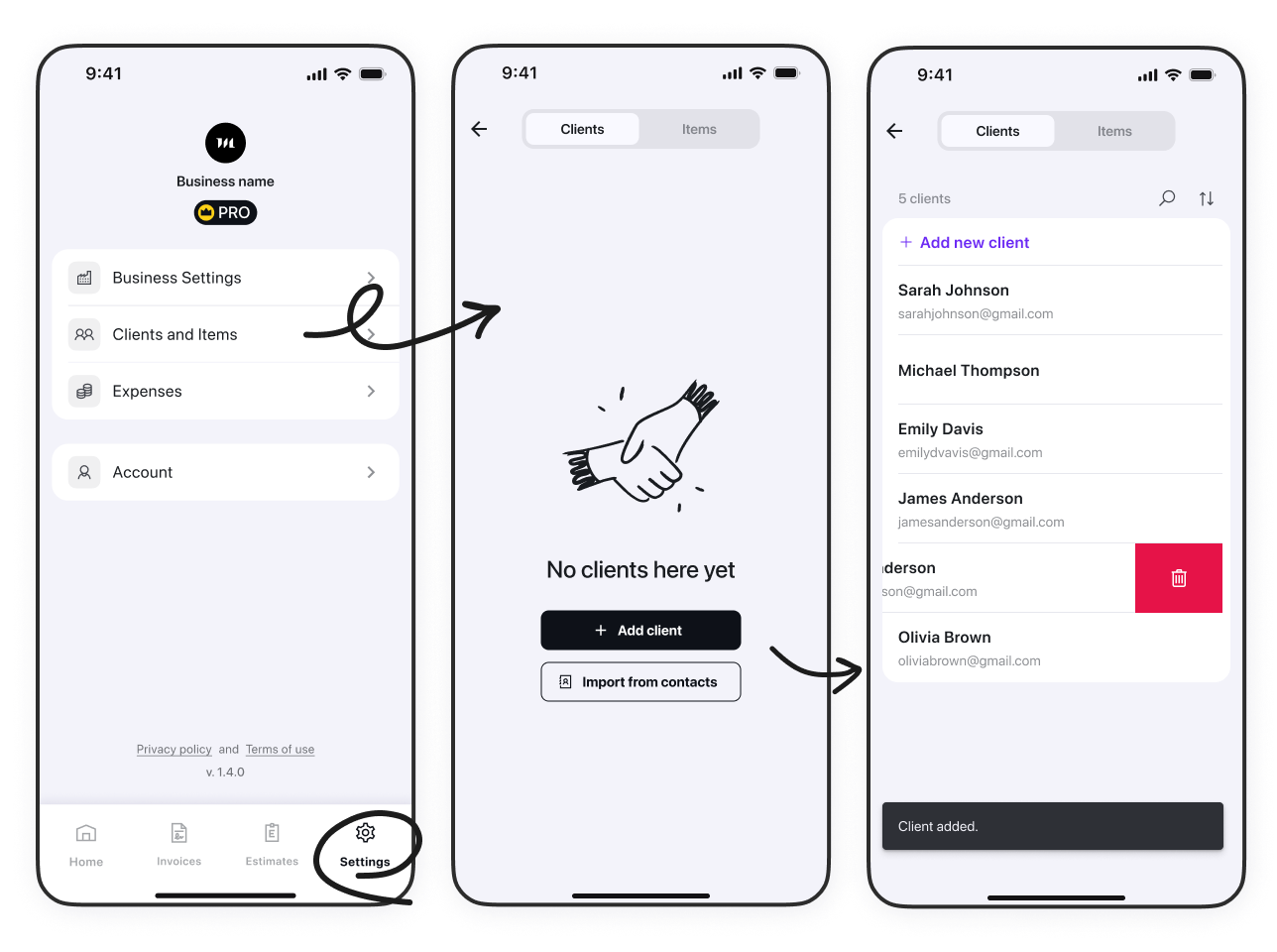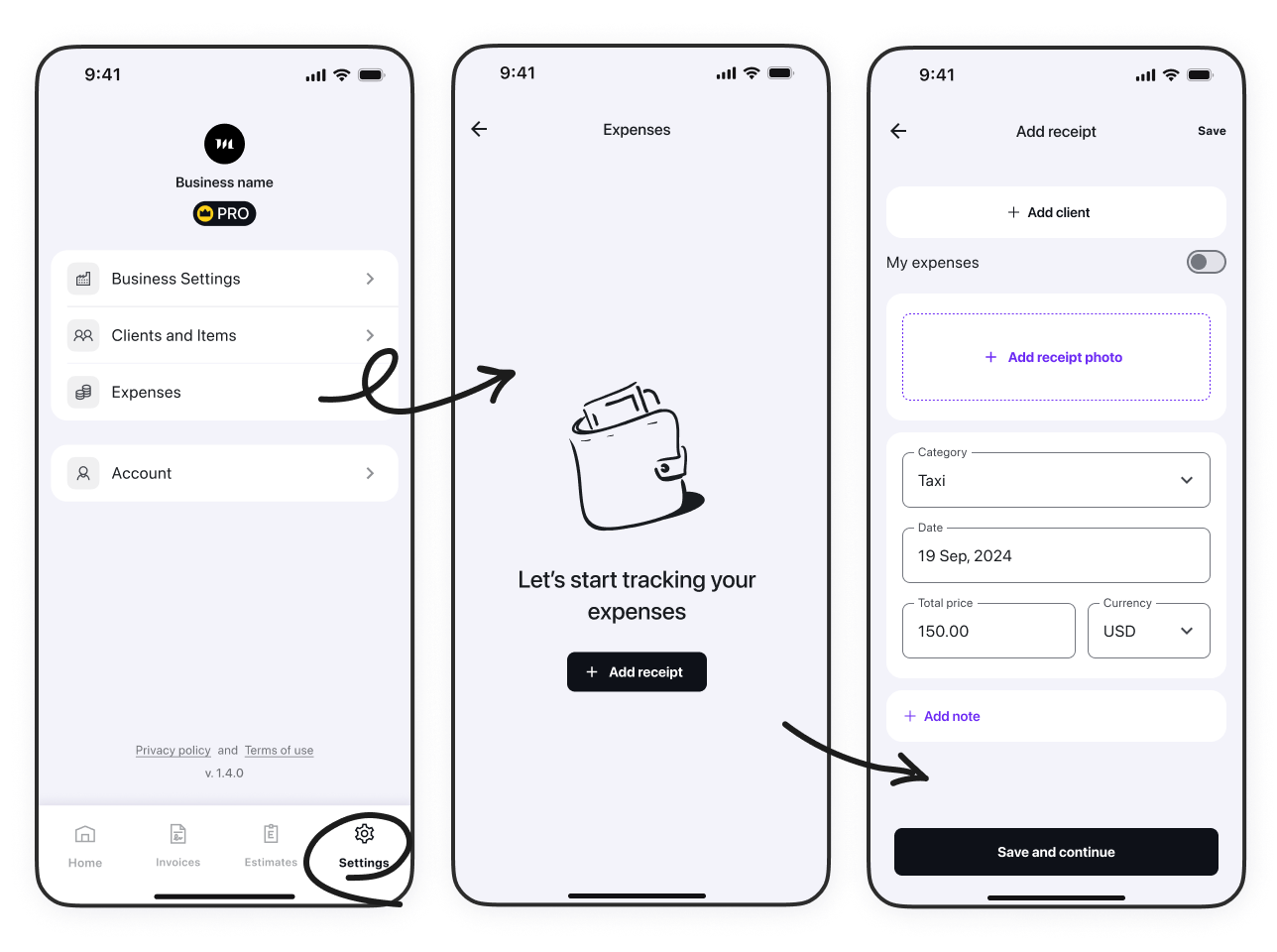How to Manage Settings and More ⚙️
Open Cubicon "More" tab. Here you can:
- set up or edit your Business Settings
- manage your Clients and Items
- track Expenses
- add AI Voice Creator to the bottom navigation bar
- manage Account
- In Business Settings, you can:

- add or edit your business details (Logo, Business Name, Contact Info)
- add or delete your signature
- manage your payments: provide or update payment instructions for your clients, and activate online payment options (PayPal)
- preview or change the design of your templates
set up automated payment reminders
Automated payment reminders will be sent to your clients via email according to the schedule you set up.
Tap Clients and Items.
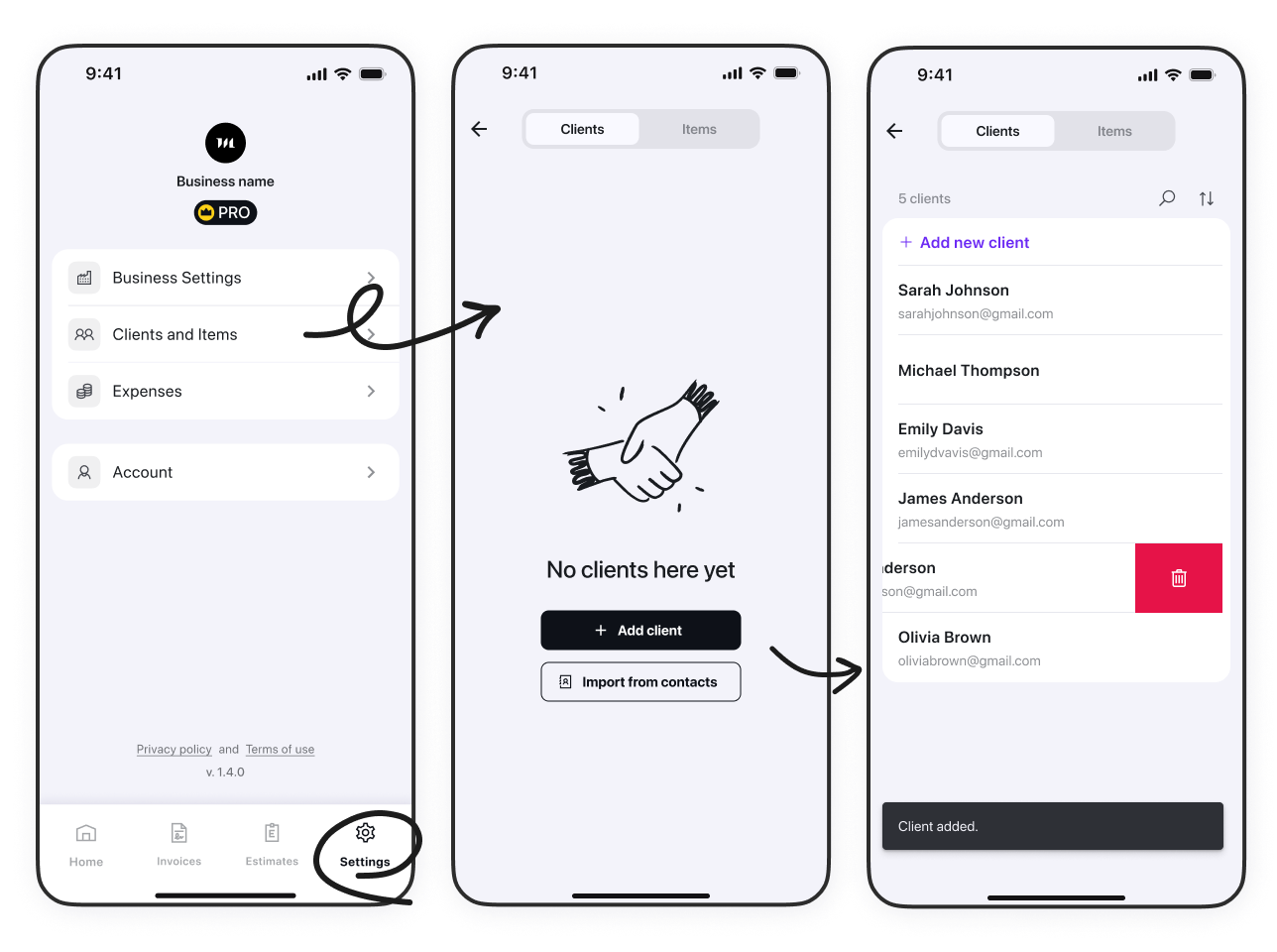
Here you can manage your client list.
Tap a client to view the history of your financial interactions.
Tap the three-dot icon to edit client details, export a statement, or download all invoices under their name as a PDF.
You can also contact the client directly from the app interface.
- You can create a new client by tapping +Add new client and filling out the Add client form.
- You can sort clients by name or creation date.
Tap the Items tab, to start managing the item list:
- Tap any item and edit its record.
- Create a new item. Tap +Add new item and fill out the Add item form by entering:
- the name of the product or service you are offering
- its description (optionally)
- its unit of measurement (piece, hour, etc)
- the cost per unit.
Tap Expenses to start tracking your business expenses.
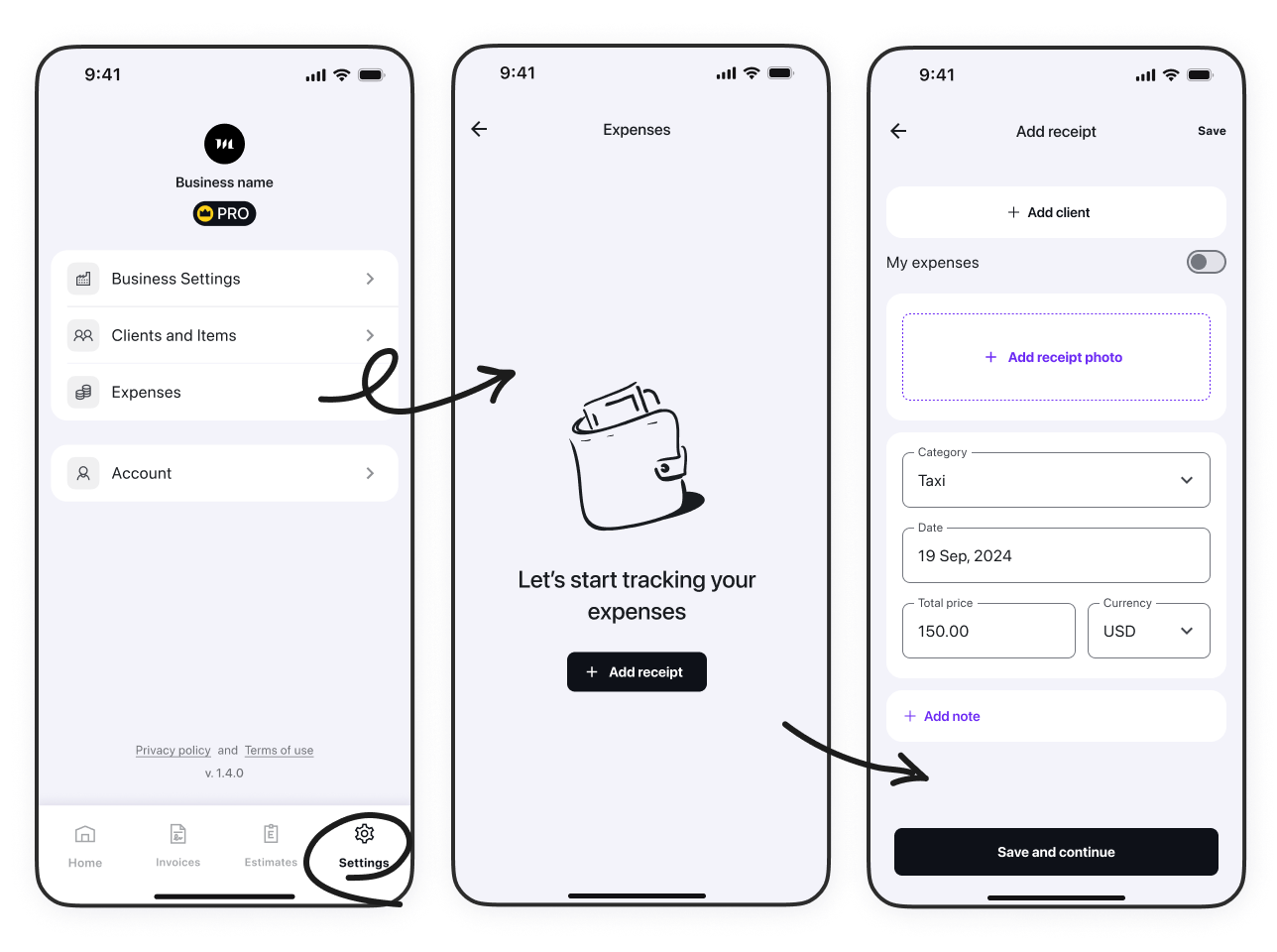
Tap +Add receipt to log a new expense.
Fill out the Add receipt form.
If the receipt is related to a client (e.g., supplies purchased for a client's service), tap +Add client and select the client.
In case the client is new, tap +Add new client and enter new client details.
In case the receipt refers to your own business expenses, activate the My expenses toggle.
- Tap +Add receipt photo and upload a photo.
- Categorize your expense by choosing from the dropdown list.
- Enter the total sum of the receipt, and select the currency.
Tap +Add note to add any comment to this expense item / receipt.
Tap Save. Your expense receipt has been successfully saved 👍
- In the Details tab you can view the date of the receipt, the business expenses category, and total sum.
- In the Image tab you can view the receipt photo.
- You can send the receipt by email or share as file, as well as edit it.
- Use the top menu to delete the receipt.
- Tap Account to manage your Cubicon account:
- view the email linked to your account
- restore your purchase
- change your password
- configure regional settings: Currency, Time zone, Date format.
- activate dark mode
- log out
- delete your account
Now you're all set to customize your Cubicon experience! Happy invoicing! ✨